GoBoard B2 is the boosted version of electric skateboard developed by ROBOCONN. GoBoard is the brand name of electric skateboard and B stands for boosted version.
The GoBoard B2 consists of a skateboard, a remote, a charger and mobile application.
High Level Device Operation
The user/rider has to interact with the skateboard, remote, mobile application and charger. The detailed description on working of each part is presented in the coming sections. But before that, let us discuss the high level operation of GoBoard B2. The skateboard is powered on by pressing the power button on the skateboard. The skateboard should always be powered after putting it on the ground and there should not be any weight on the skateboard. The skateboard can be connected to mobile application at any instant of time once the skateboard has been powered on. When the skateboard is powered on, the buzzer beeps once which shows a normal start up. But if the buzzer beeps twice soon after powered on, it indicates the last shutdown was not normal (see section 4.3 for details). There are two modes of operation i.e. remote control and body control.
Remote Control Mode
When the skateboard and remote are powered on and remote is connected to skateboard, the skateboard enters in the remote control mode. The throttle stick on the remote is used to accelerate and brake. For details, see the upcoming sections.
Balance Control Mode
When the skateboard is powered on and remote is disconnected to skateboard, the skateboard enters in the body control mode. After getting on the device (see the below section), lean on left/right foot to accelerate and lean in opposite direction to brake
On the setting page, you can do settings for balance control and remote control. Also you can view device information, upgrade firmware, change Bluetooth name, control head light, lock/unlock the device and remotely switch off the device. All the settings are saved in the memory.
App Balance Control Page
If the remote is not connected to the skateboard and the skateboard supports balance control, this page can be used for balance control settings like sensor calibration, mode control, and maximum speed control and get on braking. Each setting we do is replied and confirmed by a short buzzer sound from the skateboard.
Get on Braking Tab
When ‘Get on braking’ is enabled, the device wheels will be locked gently to assist the user getting on the device. Once the rider has got on, the wheel braking disappears. If this is not enabled, the wheels will be free while getting on the device. In beginner balance control mode, this tab is automatically switch on.
Weight Sensors Calibration Theory
There are two calibration constants of weight sensors. One is called offset and other is called gain. If the device is idle i.e. there is not any rider standing on the skateboard and the weight sensors left or right (can be seen on device information page) is not zero, the offset is needed to be calibrated. If the weight sensor values (left and right) both are approximately 0, the offset is correct. If we put a heavy load about 10 40 Kg on the left corner of the skateboard and see the deflection in left weight sensor value on device information page is not nearly equal to the weight we put on the corner of the skateboard, it means the gain is needed to be calibrated for left weight sensor. Same thing we can repeat for right weight sensor to check if its gain constant is correct or not. By default when the balance mode has not been entered or the remote control is disconnected, the offset calibration is automatically happening every moment. Once you get on enter the balance control mode, it is automatically disabled.
Enable Zero Calibration Tab
This is the replica of function mentioned in earlier in section 4.6.3. This process disables auto calibration function of weight sensor and accompanies an alarm which lasts for 5 seconds and it is terminated by a beep. Make sure during this process, your skateboard is placed perfectly flat on the ground and there should not be any weight on the skateboard. Also the remote control should be powered off. This function cannot be enabled again unless you restart your skateboard.
Advanced Calibration Tab
To calibrate the gain of left/right weight sensor, you must need to disable auto calibration function of weight sensors first and then put a known weight (10 40 Kg) on the left/right corner of the skateboard. Then enable the advance calibration tab. A drop down menu appears. Now select the number of left/right column equal to the weight you put on the left/right corner of the skateboard. After that, just press ‘Done’ to calibrate gain. You need to repeat this process individually for left and right weight sensors. But before everything, make sure the skateboard is powered on, remote is disconnected, there is no rider on the skateboard and skateboard is static and perfectly horizontal on the flat ground.
App Mode Control Sub Page (Balance Control Mode)
This page is used to select one of the 3 control modes in the balance control. When the remote is disconnected and the balance control is supported on the device, the skateboard enters the balance control mode. The balance control supports three control modes i.e. beginner mode, advanced mode and custom mode. At any time, one of the modes is always selected.
Beginner Mode Tab
In beginner mode, the balance control is very safe and soft. The speed is limited to 10 Km/h. This should be enabled for a beginner. To switch the mode, the skateboard speed must be zero.
Advanced Mode Tab
In advanced mode, the balance control is hard and sensitive. The speed is limit can be set between 10Km/h to 40Km/h. This the default mode. To switch the mode, the skateboard speed must be zero.
Custom Mode Tab
In custom mode, the user can set the brake and acceleration of balance control from 0 to 100 percent. The default values are 100 percent for both. The speed is limit can be set between 10Km/h to 40Km/h. To switch the mode, the skateboard speed must be zero.
De acceleration Factor
The de acceleration factor can be adjusted from 0 to 100 to set the slowing down rate of the skateboard when the remote stick is in the center and the skateboard speed is not zero. The default de acceleration factor is 0.
Race and Brake Factors
Race and brake factors can also be adjusted between 0 and 100 to set the acceleration/brake feeling. The default values are 100 percent for both.
App Light Control Page
App light control like head light control or side light control is done by the respective switch on this page if they are supported on the skateboard. The head light can also be controlled by remote. For details, see the remote control section.
Precautions
- Don’t ride the skateboard on wet roads.
- Don’t accelerate and brake abruptly. It decreases the battery life. Accelerate and brake slowly and smoothly.
- If the temperature of skateboard is too high more than 78 degree, don’t ride it. Let it cool first.
- Before you power on the skateboard, there should be no rider/weight on the skateboard and skateboard should be static and perfectly horizontal on the flat ground. Get on the device after 2 seconds after power on.
- Make sure the remote battery and skateboard battery is enough for your current ride.
- Don’t climb up the slope more than 10 degrees.
- Don’t ride the skateboard on main roads or on pedestrian terrains.
How to use our product (promo version), See this video!
GO BOARD x2 by ROBOCONN
Introducing GO BOARD x2First ever Electric Skateboard developed in Pakistan.Feel free to contact with us for free rides (Only for Lahore & Islamabad)Like our page and join our upcoming event helding soon.Inbox us for further inquiries. PEACE, LOVE & SKATE
Gepostet von Roboconn am Mittwoch, 8. Mai 2019
User Manual
Learn in detail about the product as well as how to use it by reading our User Manual. You can download it here
Mobile App
The mobile application is used to view the analytics of the skateboard, do custom settings and upgrade the firmware.
 Vizo Type-C Cable - White
149 ₨
Vizo Type-C Cable - White
149 ₨ Turmeric Powder Large Glass Jar - 240g
499 ₨
Turmeric Powder Large Glass Jar - 240g
499 ₨ Playskool Explore N Grow Ride 2 Roll Scooter
7,645 ₨
Playskool Explore N Grow Ride 2 Roll Scooter
7,645 ₨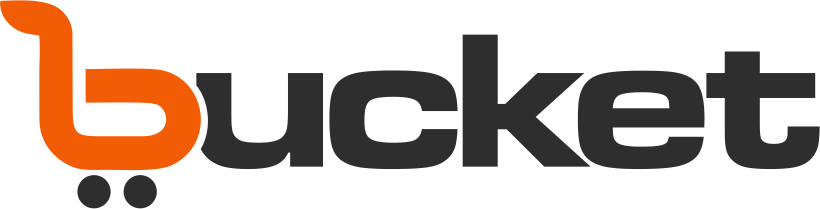
 Turmeric Powder Large Glass Jar - 240g
Turmeric Powder Large Glass Jar - 240g  Playskool Explore N Grow Ride 2 Roll Scooter
Playskool Explore N Grow Ride 2 Roll Scooter 


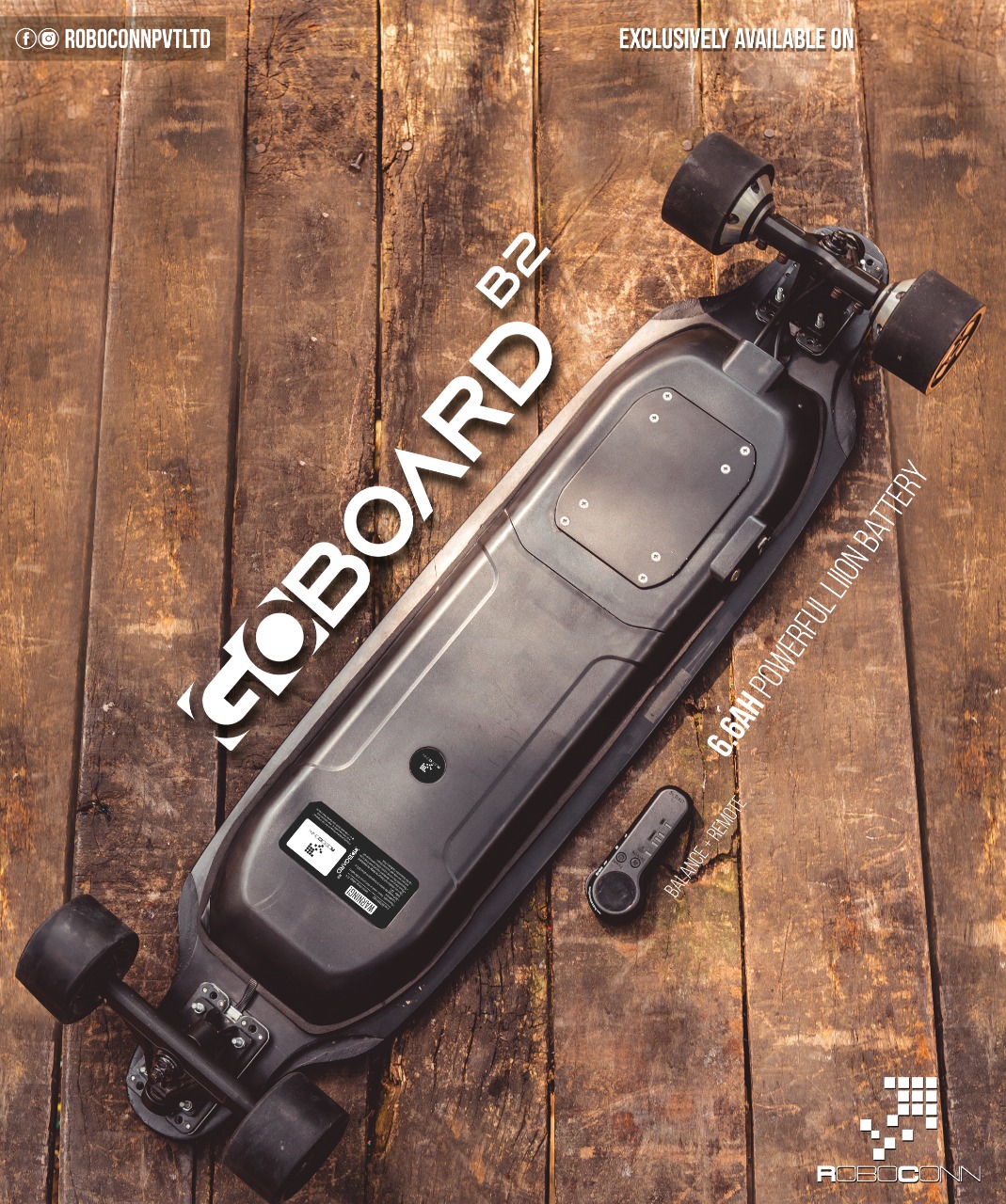








muhammad –
amazing